High quality conversion method [Source Engine]
Posted: Mon Jan 26, 2009 7:32 pm
Hello Everyone, I just wanted to say that I do use hldj but I view hlss as a great tool also. Anyways I've found a way to get much higher quality conversions than the method shown on the site tutorial. I will edit this tutorial later to fit The Gold SRC engine.
Step 1
Load up Goldwave and goto File>batch Processing and a window should pop up
Step 2
Under the Convert Tab in the drop down menu next to Save as Type Select 'Wave'.
In the dropdown menu next to Attributes select 'PCM signed 16 bit, mono'
Check the Rate option and select 11025 in the Dropdown Menu.
Your Settings should look like so.
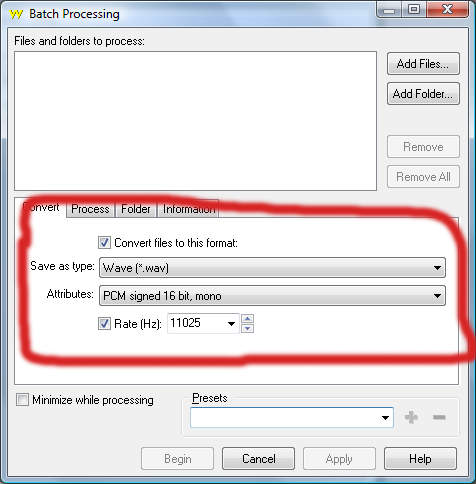
Step 3 (Here's Where the magic happens)
Goto the Process tab and hit the 'Add Effect' Button and a window should pop up, click the little plus sign next to the Words GoldWave and then scroll down to the option 'Match Volume' and click The little Plus sign next to that, Finally click the 'Classical -22dB' and hit the Add button at the bottom, Then hit Close
Now Your There should be an effect down there like so.
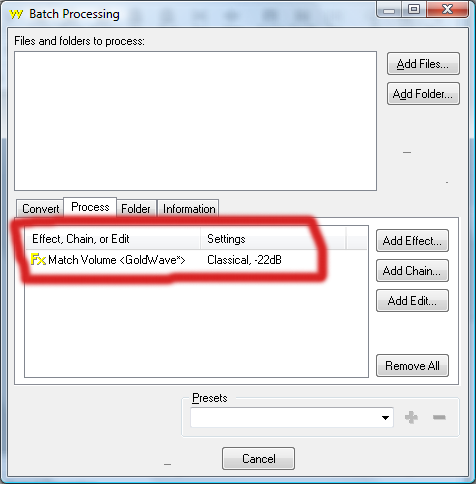
Step 4
You can edit where the converted songs save to by going to the 'Folder' Tab and use whichever settings appeal to you there.
Step 5
At the Top right of the window Click 'Add Files' and chose whichever files you want to convert. *Note* That you can select as many files as you want to at once. After you have selected your files click 'Open' and then click 'Begin' at the very bottom of the Window. Another window will pop up and let it do it's thing then click 'Ok' and Whala your finished.
*Note*
I have converted 1.2 GB of songs using this method in one sitting, now that would be much harder ding that many songs using the tutorial on the website wouldn't it ?
Step 1
Load up Goldwave and goto File>batch Processing and a window should pop up
Step 2
Under the Convert Tab in the drop down menu next to Save as Type Select 'Wave'.
In the dropdown menu next to Attributes select 'PCM signed 16 bit, mono'
Check the Rate option and select 11025 in the Dropdown Menu.
Your Settings should look like so.
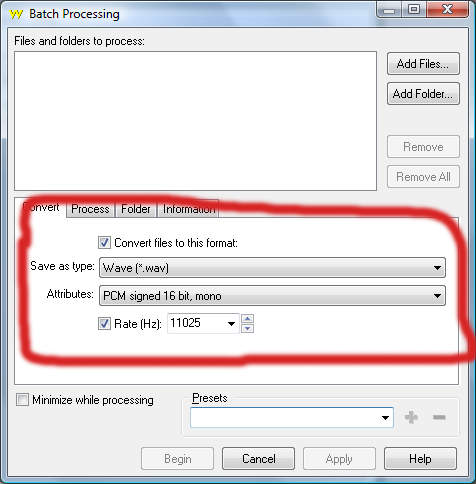
Step 3 (Here's Where the magic happens)
Goto the Process tab and hit the 'Add Effect' Button and a window should pop up, click the little plus sign next to the Words GoldWave and then scroll down to the option 'Match Volume' and click The little Plus sign next to that, Finally click the 'Classical -22dB' and hit the Add button at the bottom, Then hit Close
Now Your There should be an effect down there like so.
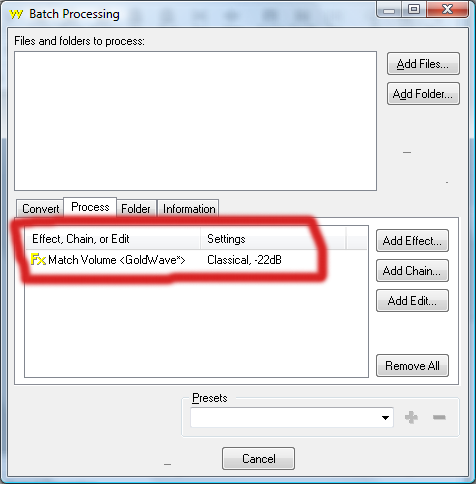
Step 4
You can edit where the converted songs save to by going to the 'Folder' Tab and use whichever settings appeal to you there.
Step 5
At the Top right of the window Click 'Add Files' and chose whichever files you want to convert. *Note* That you can select as many files as you want to at once. After you have selected your files click 'Open' and then click 'Begin' at the very bottom of the Window. Another window will pop up and let it do it's thing then click 'Ok' and Whala your finished.
*Note*
I have converted 1.2 GB of songs using this method in one sitting, now that would be much harder ding that many songs using the tutorial on the website wouldn't it ?